Rambox is a cross-platform and open-source application that lets you manage messaging and email applications in a single dashboard. The Rambox application is very useful for businesses and private accounts that use multiple messaging services, email accounts, and team management software. Additionally, Rambox is available in many languages and allows you to lock your applications for security purposes. At the moment of preparing this post, the latest version of the Rambox application is 0.7.7.
Rambox can be installed on Ubuntu 20.04 via the Debian package and snap.
Installing Rambox on Ubuntu 20.04 from the Debian Package
Download the Rambox Debian package using the wget command:
$ wget https://github.com/saenzramiro/rambox/releases/download/0.7.7/Rambox-0.7.7-linux-amd64.deb
After successfully downloading the Debian package, update the apt package listing with the command:
$ sudo apt update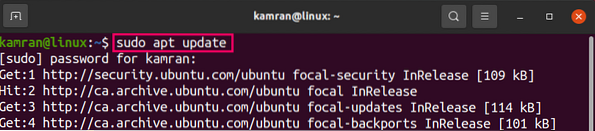
Next, install the Rambox application from the Debian package using the command:
$ sudo apt install ./Rambox-0.7.7-linux-amd64.deb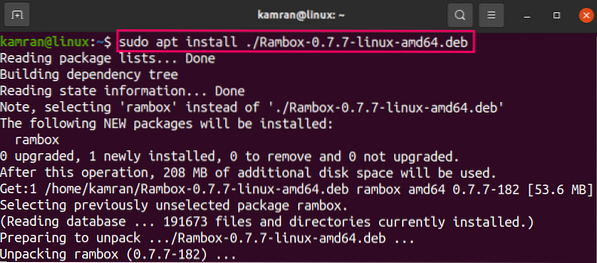
The Rambox application will be installed.
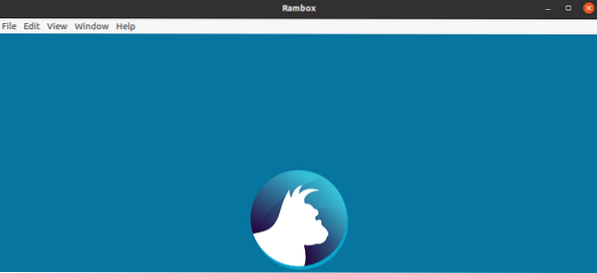
Installing Rambox on Ubuntu 20.04 via snap
Snap is the software packaging tool and comes pre-installed on Ubuntu 20.04. The snap applications are updated automatically as the new update is released. To install Rambox using snap, execute the below-given command on the terminal.
$ sudo snap install rambox
Once the Rambox snap application is installed, type the below-given command to check the information and version of the installed application:
$ snap info rambox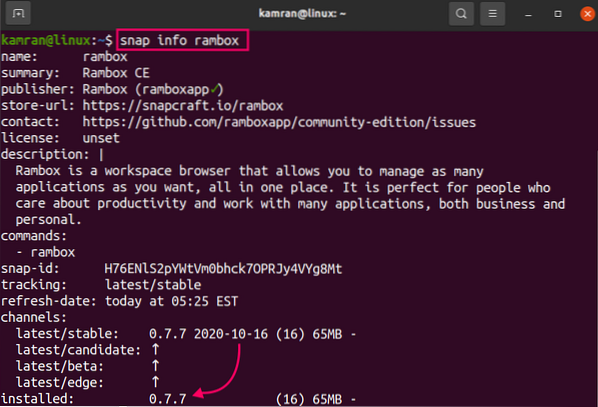
The output displays that the Rambox 0.7.7 is successfully installed.
Launch and use Rambox application
Upon successful installation, open the Application Menu and search for the Rambox application.
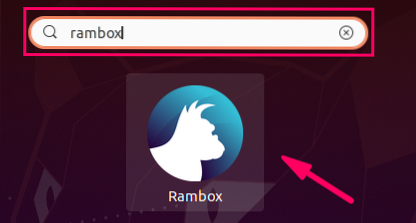
To open the Rambox application from the command line, type the command:
$ rambox
The Rambox application dashboard will appear.
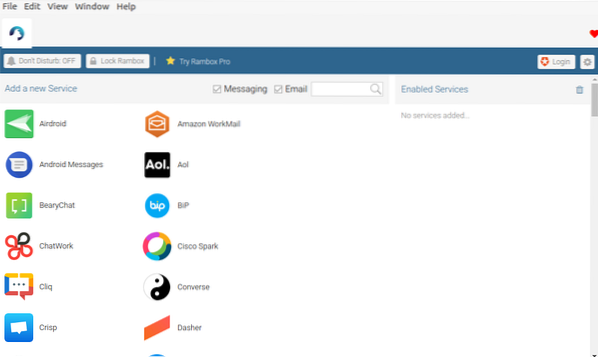
From the dashboard, search your favorite applications and add them to the Rambox services list.
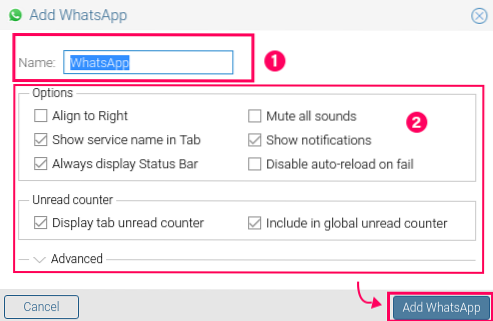
The enabled services will appear on the dashboard screen.
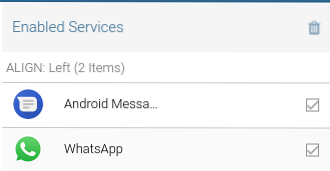
Installing Rambox pro via snap
Rambox has two variants, i.e., community edition and pro version. The community edition is free and offers 99+ application, whereas the pro version is paid and give access to 600+ applications. The pro version also offers the added features like spell checking, ad-block, and many more.
The Rambox pro version is also available from snap and can be installed with the command:
$ sudo snap install ramboxpro
After the installation, open the Rambox pro application as follows:
$ ramboxpro
Create a new account or use existing Facebook or Google account to log in.
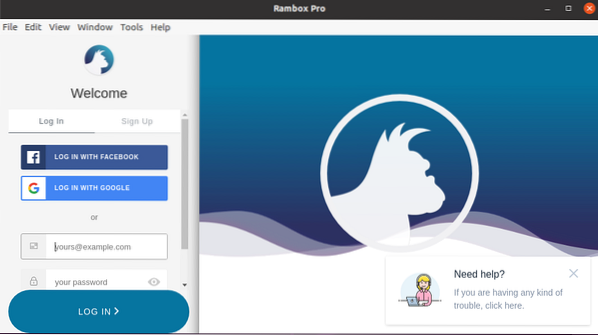
Rambox pro provides one month free trial period. After one month, you need to subscribe to a plan to keep using Rambox pro.
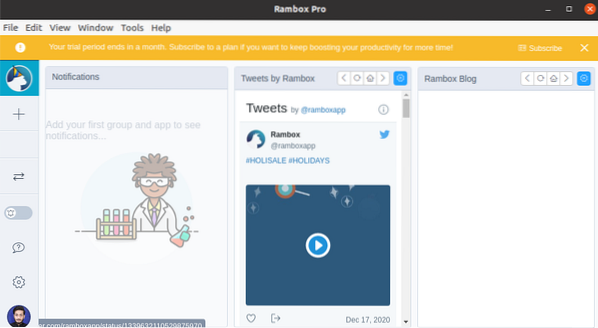
Wrapping up
Rambox integrates the email and messaging services in a single dashboard. Rambox has a free community edition and a paid pro version. This post describes the installation of Rambox on Ubuntu 20.04.
 Phenquestions
Phenquestions


