Most of you may have tried Music app, introduced in Windows 8 as the default music player. New users to a Windows 8 computer may sometimes find it a bit confusing to use this app. The reason behind this is the Modern UI introduced in Windows 8. In classic music players, we could browse the files from their rich options provided clearly. But in case of the Music app, you need to explore.

For example, if you want to add new music files to your collection inside the app, you may try to add the collection first to Music library inside Explorer. If the files are on another hard drive partition, you may need to create a new Library. This change should now reflect in the Music app and you will be able to find the new files in app. But if this does not happen or if you don't see new files in the app, then you should do the method discussed below:
1. Open the Music app, click on the My Music section. You'll be taken here:
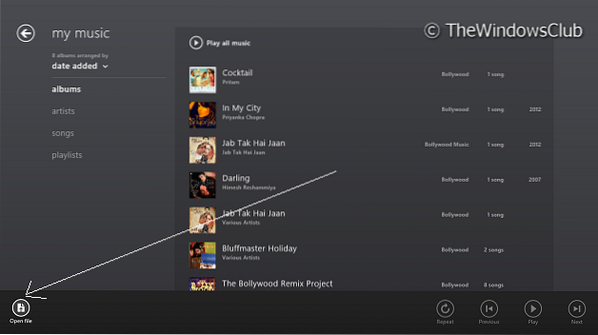
2. Right-click, to get the options at the bottom and pick Open file. You'll now see Modern UI Explorer:
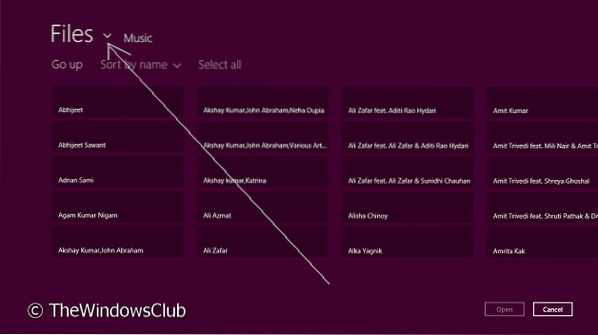
3. Then click on the drop-down arrow inside Files. Click Computer. You'll now see the way to browse other hard drives for adding new files to collection:
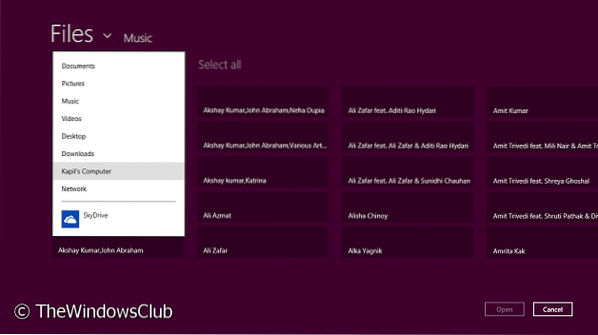
4. Here is how you can select other drives:
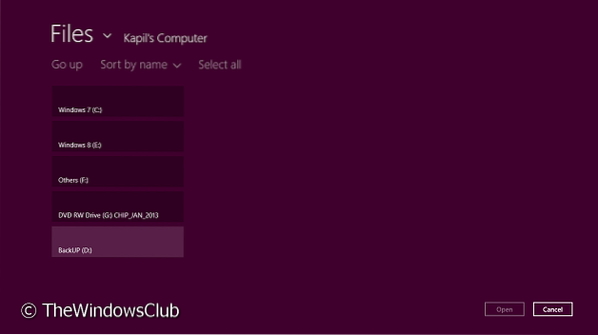
5. Finally, you can locate the folder on another drive containing the files that you're desired to add to the My Music collection in the app:
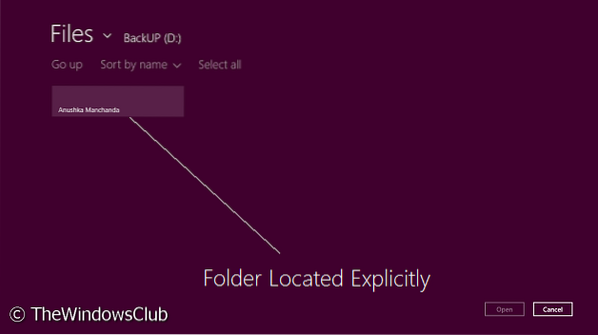
In this way, you can add the files from other drive to your collection.
Hope this helps!
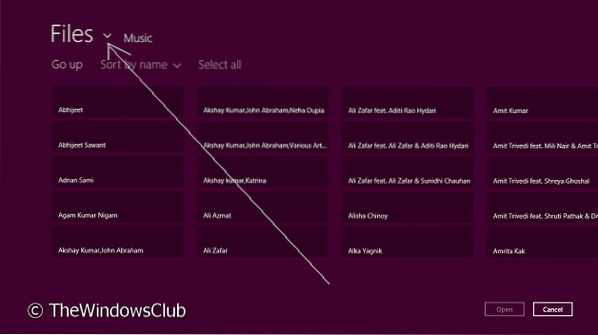
 Phenquestions
Phenquestions


