When we perform multiple tasks on our computer, our taskbar overflows. This creates a problem in switching from one application or software to another, as we have to click up and down arrow keys on the taskbar. Due to this, our productivity may get affected. In this article, we will show you how to create multiple taskbars on your Windows 10 PC
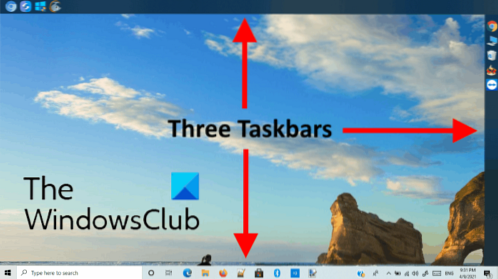
How to add multiple taskbars to Windows 10 PC
Linkbar is a free software that lets you add multiple taskbars to your Windows 10 PC. The best part of Linkbar is that it is portable, which means you need not install it on your system. Let's see how to use this freeware.
1] The software will be downloaded in zip format. Therefore, you have to extract its contents with a right-click.

2] After extracting the folder, you will get an unzipped folder with the same name. Open it. There you will find two applications, one is for 32-bit architecture and the other is for 64-bit architecture.

Double click on the application file as per your system's architecture. When you run it, you will get two options. You can create additional taskbars either for you or for anyone on your computer.
Read: How to know my system is 32 bit or 64 bit?
3] Now click on the browse button and select a folder to create an additional taskbar. After selecting the folder, click “Create” to finish.

4] It will create a taskbar at the top of the desktop by default. If you want, you can change its location by dragging it. To add icons to the newly created taskbar, simply use the drag and drop method.

This is the procedure of creating a new taskbar. By using the same method, you can add multiple taskbars to your desktop. If you want to delete the taskbar, right-click on it and select “Delete the linkbar.”

You can sort the icons alphabetically and lock the taskbar.
More taskbar customization options are available in its “Settings,” like changing the position of the taskbar, making it opaque and transparent, changing its color, etc.

This is how you can add multiple taskbars to your Windows 10 PC.
You can download Linkbar from sourceforge.net.
Read next: Enable or Disable Show Badges on Taskbar buttons.

 Phenquestions
Phenquestions


