Status bar (also called as top bar) in Ubuntu 17.10 displays several important info including open programs, day/time, network icons, speaker, and battery icon. By default settings, the Battery icon doesn't indicate how much percentage of battery is remaining. Although you will see number of bars in it, it is still not a great way to know how much battery juice is left. You have to click on the icon in order to know the percentage of battery left.
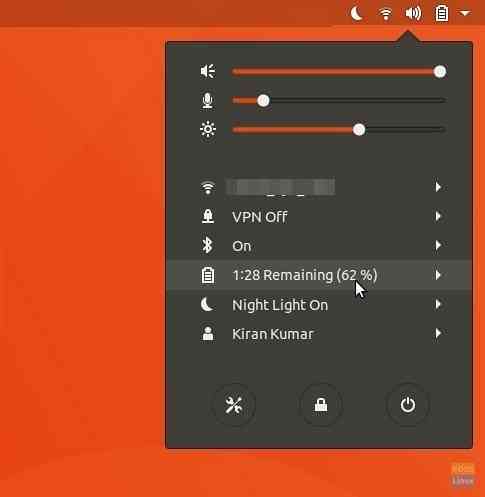
But, we will make a small tweak so that the battery percentage is shown besides the battery icon on the status bar itself.
Displaying Battery Life Percentage in Ubuntu 17.10 Top bar
Step 1) You need to install gnome dconf editor inorder to tweak the settings. In order to do that, launch 'Terminal' and enter the following command:
sudo apt-get install dconf-editor
Step 2) Launch “dconf-editor” from 'Activities' menu, and navigate to the following key:
/org/gnome/desktop/interface/show-battery-percentage
Step 3) Turn OFF “Use default value”.
Step 4) Click “Custom value” to “True”.
Step 5) Click “tick” mark on the bottom right and close dconf editor.

Step 6) You should see the battery life percentage by now on the status bar.
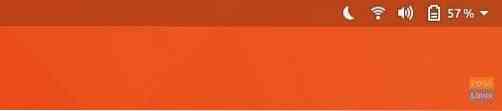
 Phenquestions
Phenquestions



