All recent versions of Mac OS X ship with some good number of multi-touch gestures. Users who are using MacBook or iMac with Magic Trackpad can use these multi-touch gestures on the trackpad to quickly perform common tasks that would other require using keyboard shortcuts or navigating through various menus and windows.
While all recent versions, including Mavericks and Yosemite, offer over a dozen multi-touch gestures, not all users find all available gestures useful. Some might like the swipe left gesture that we use to view the notification center, while others might not find the same gesture useful.

If for some reason, you want to enable or disable one or more gestures offered in Mac, you can do so by opening Trackpad settings. Follow the given below instructions to enable or disable various trackpad gestures in Mac OS X.
Do note that you can disable or enable only the following gestures:
# Swipe between pages
# Swipe between full-screen apps
# Notification center
# Mission Control
# App Expose
# Launchpad
# Show Desktop
# Scroll direction
# Zoom in or out
# Smart zoom
# Rotate
# Tap to click
# Secondary click
# Look up (tap with three fingers)
# Three finger drag
To enable or disable a trackpad gesture
Step 1: Open System Preferences. System Preferences dialog can be opened by either clicking on the System Preferences icon in the dock or clicking its icon in the LaunchPad. Alternatively, you can also type System Preferences in Spotlight search.
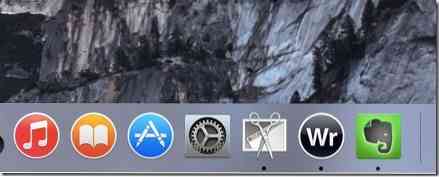
Step 2: In the System Preferences dialog box, click on the icon labelled Trackpad to open Trackpad settings.
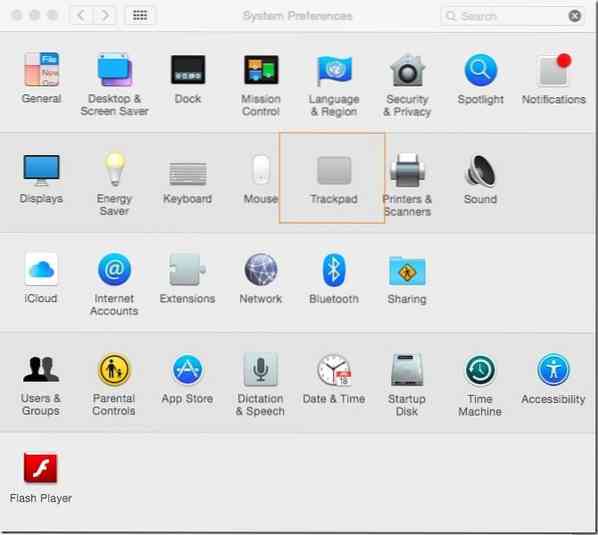
Step 3: Here, under Point & Click, Scroll & Zoom, and More Gestures tabs, all gestures are located.
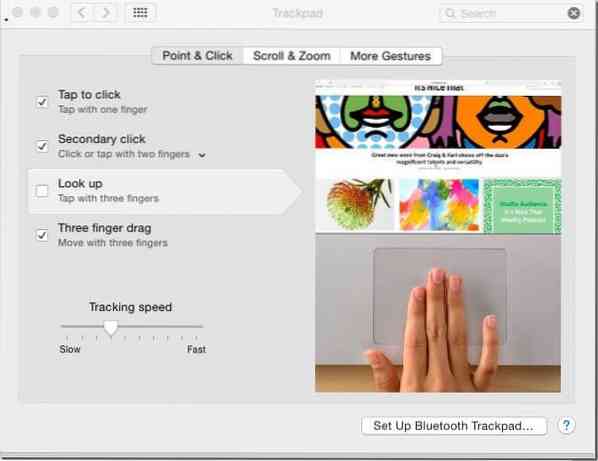
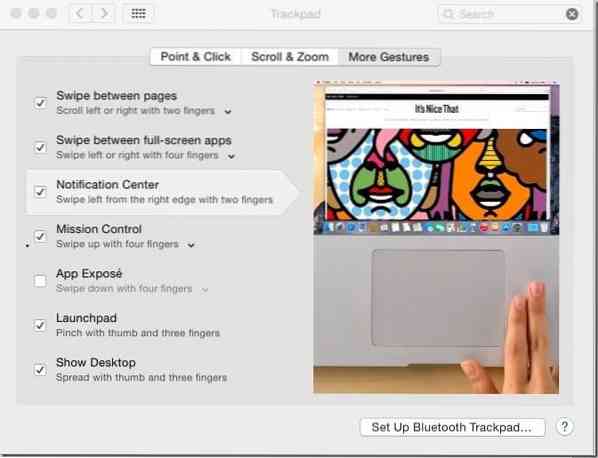
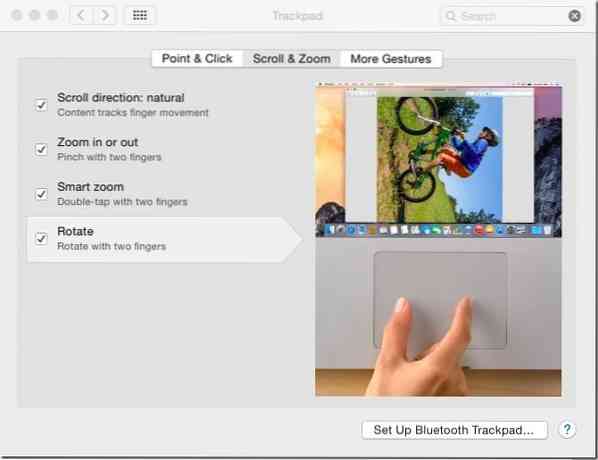
Check the box next to a gesture to enable it and uncheck the same box the turn off the gesture.
And if you're looking for way to disable trackpad gestures in Windows, do check out our how to disable Windows 8 trackpad gestures guide.
 Phenquestions
Phenquestions


