Krita is a very popular tool known for digital painting as well as a photo editing software application. Krita is a multi-platform application, and it offers a lot of features like designing illustrations, drawing texture arts, and much more.
Installing Krita on Ubuntu 20.04 and Linux Mint 20
There are three different methods available to install Krita on Ubuntu 20.04 LTS and Linux Mint 20.
- Via Snap Store
- Via adding PPA Repository
- Via Downloading AppImage
Let's start with the easiest and convenient one.
Install Krita using Snap Store
Installing Krita from the Snap store is the easiest and simplest way to install Krita on Ubuntu and Linux Mint. Snap comes in by default on Ubuntu 20.04, but it is disabled on Linux Mint 20.
To enable the snap-on Linux Mint 20, first, we need to remove the nosnap.pref file with the command:
$ sudo rm /etc/apt/preferences.d/nosnap.prefNext, update the system repository's cache:
$ sudo apt update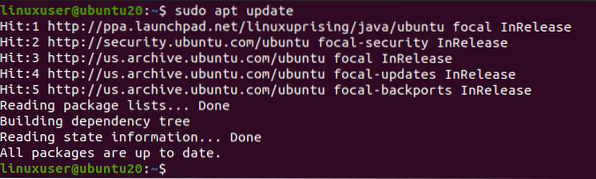
Now install snapd using the command:
$ sudo apt install snapd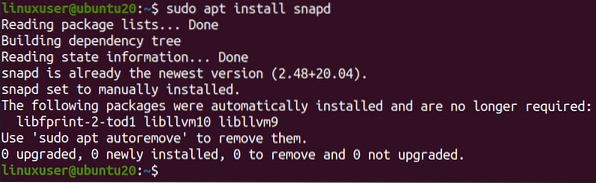
Now, install Krita by typing the following command.
$ sudo snap install krita
It will take a couple of minutes to download and install Krita from the snap store.
Once it is installed using snap. Search for it in your system's application menu and run it.
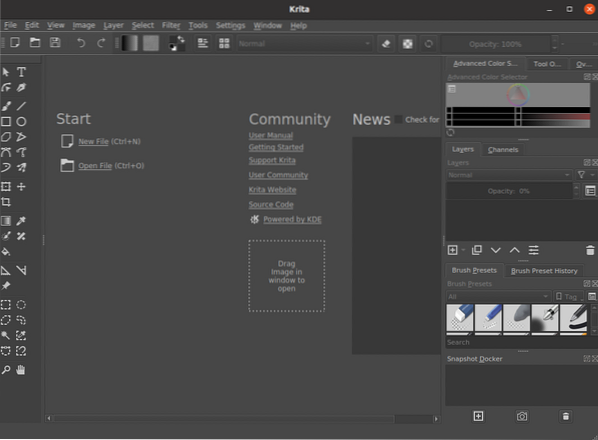
This is how you can install Krita on Ubuntu 20.04 and Linux Mint 20 using the snap method.
Install Krita on Ubuntu 20.04 and Linux Mint 20 by adding the PPA repository
The latest version of Krita can be installed on Ubuntu 20.04 by adding the PPA repository to your system and installing it. To add the PPA repository, type the command given below in terminal
$ sudo add-apt-repository ppa:kritalime/ppa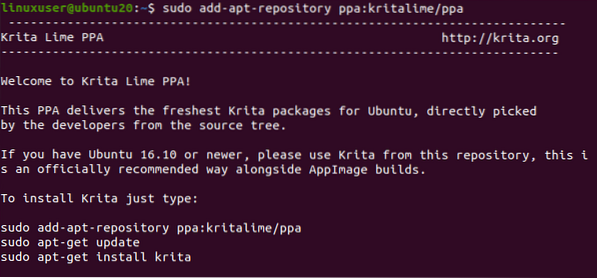
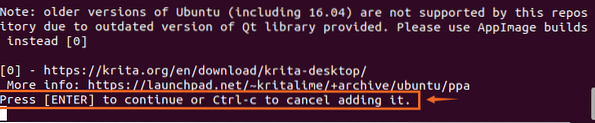
Allow it to add GPG keys by pressing “Enter”.
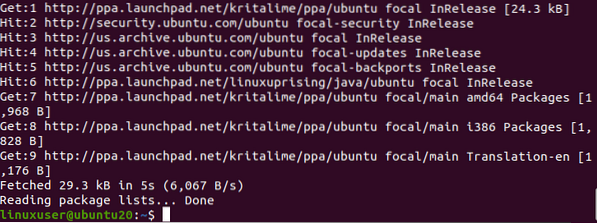
After successfully adding the PPA repository to your system, update the apt cache repository:
$ sudo apt update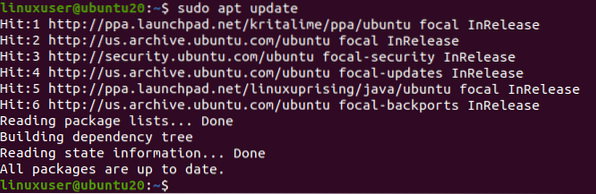
And after updating the system's apt repository, install Krita by typing the command provided below.
$ sudo apt install krita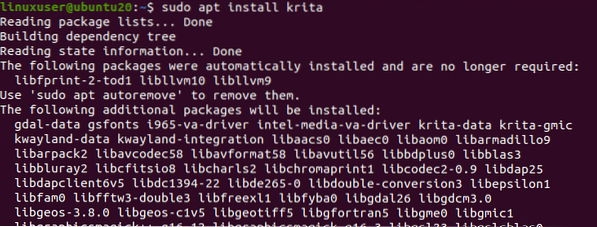
It will ask for taking additional disk space for installing Krita. Press “Y” and hit the “Enter” button to continue.
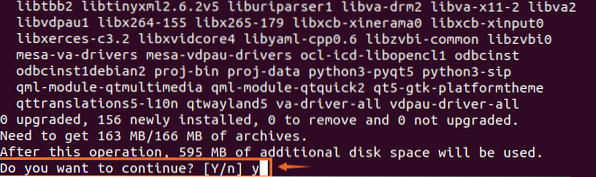
After a while, you can have Krita installed on your Ubuntu 20.04 and Linux Mint 20 system.
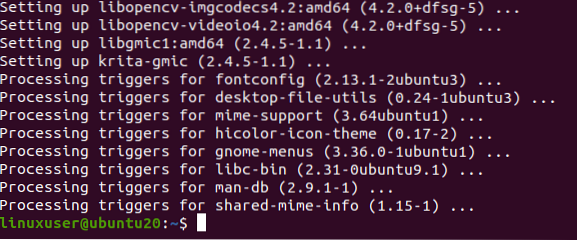
Install Krita by Downloading AppImage
Suppose you want a hassle-free installation of Krita without using a single command in the terminal. In that case, you can download the AppImage from the Official website of Krita and simply run it. To download the official AppImage of Krita, visit the following link
https://krita.org/en/download/krita-desktop/
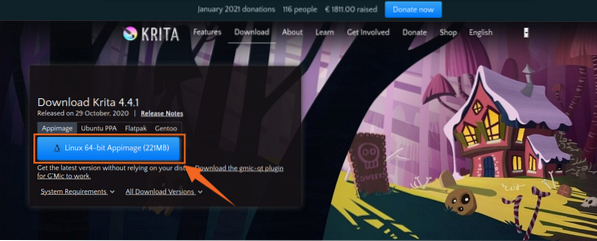
And click on the “Linux 64 bit AppImage” button to download the AppImage file of Krita, as shown in the picture above.
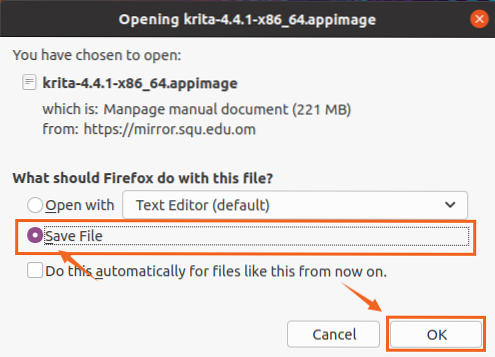
Click on the save file and hit “OK”. The downloading of Krita's AppImage will start to download.

Once it is downloaded, open up the directory in which the AppImage of Krita is downloaded.
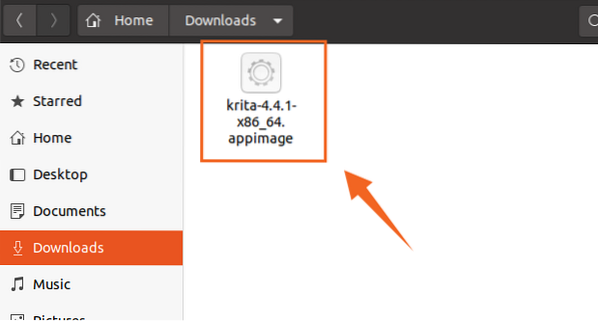
First, we need to make this AppImage executable so that we can run it.
Right-click on Krita's AppImage file and click on the Properties Option.
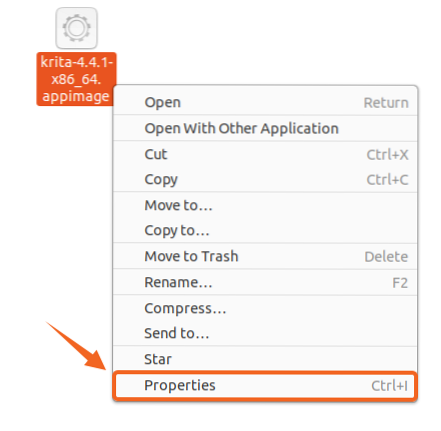
Now, move to the Permissions tab and tick the checkbox shown in the picture.
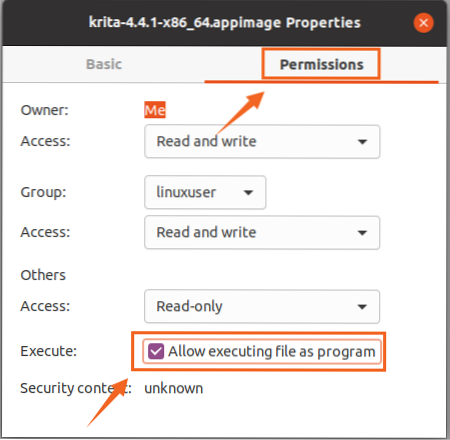
The AppImage file has become executable. Now simply close the Properties box and Double Click on the AppImage to run the Krita application and start using it.
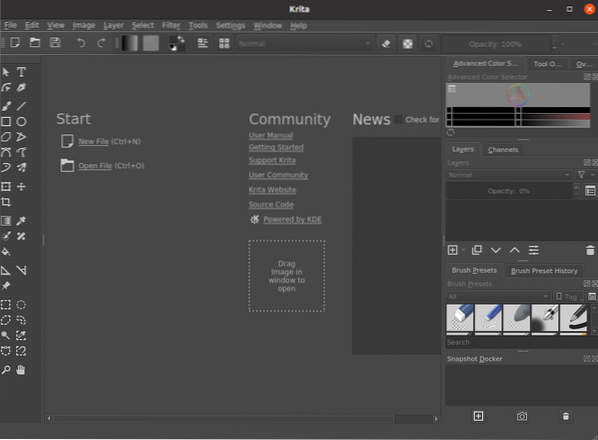
You can see that Krita Application is successfully installed and running on Ubuntu 20.04 and Linux Mint 20.
Conclusion
In this post, you have learned three different yet the most profound and easiest method to install and run the Krita Designing application on Ubuntu 20.04 and Linux Mint 20 system.
 Phenquestions
Phenquestions


