In this post, we will walk through a profound guide on how to install Steam on CentOS 8.
Let's start!
Installation of Steam on CentOS 8
Installation of Steam on CentOS 8 has become very easy with the help of Flatpak. We can download and install Steam using Flatpak in a couple of commands. Flatpak also handles all the dependencies and installs the application or software without any hassle.
Install Steam Using the Flatpak
Before getting started with the installation process of Steam on CentOS 8 using the Flatpak, we need to ensure two things first:
Make sure that the epel repository is enabled on your CentOS 8.
$ sudo dnf install epel-release
And also, verify that system's repository is up to date by typing the command given below:
$ sudo dnf update
Make sure that Flatpak is installed on your CentOS 8 machine. It comes pre-installed on CentOS 8 and you can verify its installation by typing the below command:
$ flatpak --version
If Flatpak is not installed on your CentOS 8 system due to any reason, install it using the command below:
$ sudo dnf install flatpak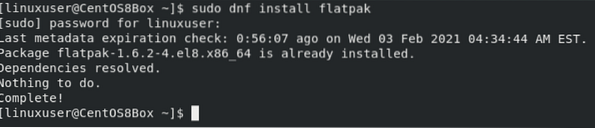
After installing Flatpak, type the command given below to add the flathub repository to your CentOS 8 system as well:
$ flatpak remote-add --if-not-exists flathub https://flathub.org/repo/flathub.flatpakrepo
You can see that the flathub repository is added successfully as well, so now, you can install Steam on your CentOS 8 system by typing the command given below:
$ flatpak install flathub com.valvesoftware.Steam -y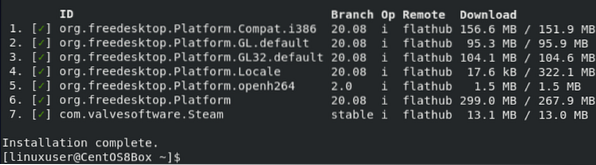
The “-y” flag will automatically say yes whenever a prompt will occur to confirm the installation.
Steam will be downloaded and installed in a moment from the flathub repository on your CentOS 8 machine.
To launch Steam, go to the activities and search for the “Steam”.
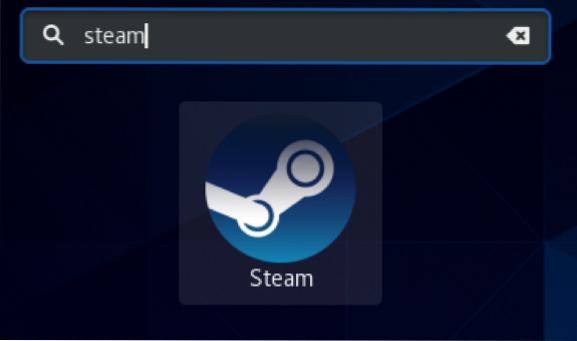
And clicking on its icon.
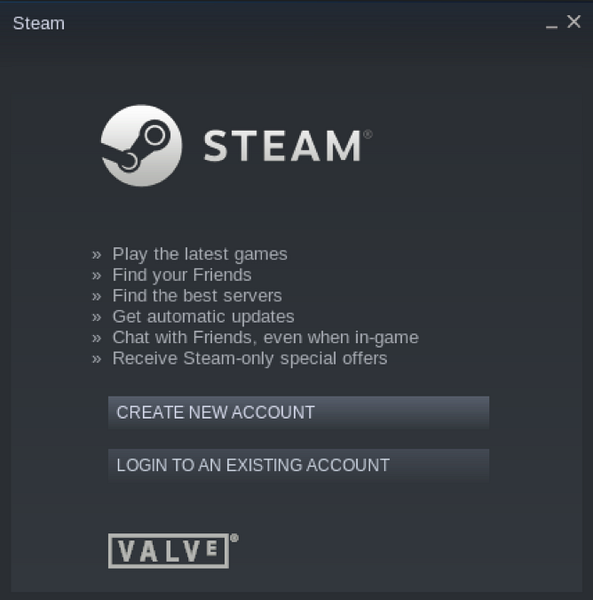
Steam is successfully installed on CentOS 8 using the Flatpak, and you can also see its login screen.
Conclusion
Steam is a well-known online gaming service among gamers all over the world, and in this post, we have provided a profound solution on how to install Steam on CentOS 8 in an easy-to-understand way.
 Phenquestions
Phenquestions


