If you're a power user, you likely open tens of tabs in your web browser. And if you often open multiple of tabs and find it difficult to manage tabs, you must try out tab pinning feature.
Tab pinning is a handy feature available in most of the popular web browsers including Firefox and Chrome to help users pin their favorite webpages/tabs to the browser. For some reason, Microsoft didn't include tab pinning in Internet Explorer but the tab pinning feature has finally arrived to Microsoft Edge.
Users who have been using Edge as primary browser and users who are planning to use Edge as their primary browser will be happy to know that tab pinning functionality has finally come to Microsoft Edge in Windows 10. Currently available in Windows 10 build 10291 and above, this new tab pinning feature makes organizing tabs easier than ever.
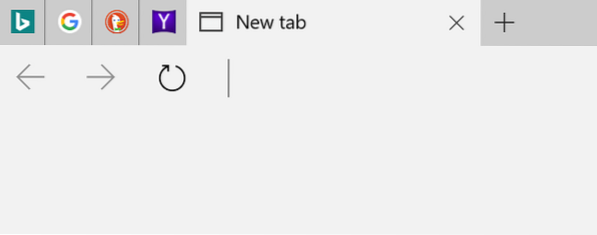
As you can see in the picture, pinned tabs appear at the beginning of the tab row. A pinned tab displays only site's favicon instead of page title and it doesn't display the close button as well. In order to close a pinned tab, you need to either unpin it first or right-click on the pinned tab and then clicking Close option.
To pin a tab in Edge browser
Step 1: Launch Edge browser. Open the web URL that you want to pin.
Step 2: Right-click on the tab that you would like to pin and then click Pin tab to pin the selected tab.
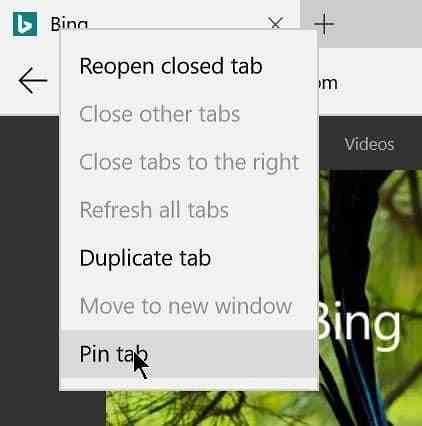
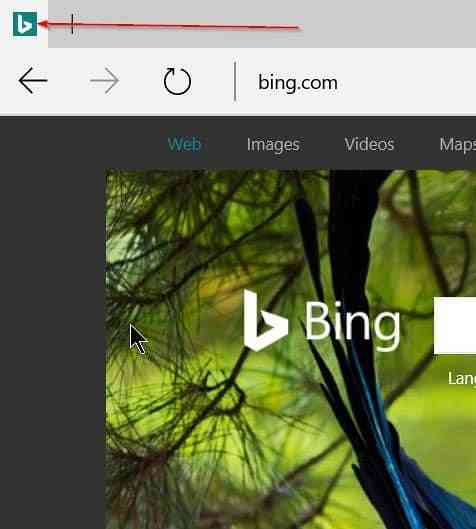
As you can see in the picture above, the pinned tabs are shorter compared to normal tabs and display only URL's favicon in the tab instead of URL's name.
To unpin a pinned tab in Edge browser
Step 1: Launch Edge browser. Right-click on the pinned tab and then click Unpin tab option. The unpinned tab will appear as normal tab.
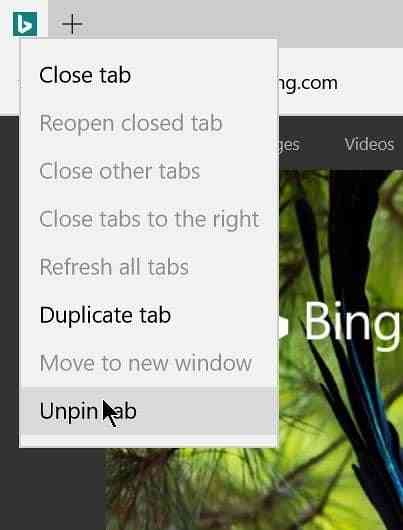
Tip: You can also pin webpages to Start menu in Windows 10 using Edge.
How to change the default download location of Edge browser in Windows 10 guide might also be of interest to you.
 Phenquestions
Phenquestions


