By default, the Hibernation file or hiberfile (C:\hiberfil.sys) is 75% of the total amount of RAM installed on your Windows 10 computer. Fast startup requires that hibernate be enabled. If you only want to use Fast startup and don't plan on using hibernate function, then you can specify the hiberfile type as reduced to significantly reduce the hibernation file size (hiberfil.sys) to about half of its full size.
Windows 10 has the Hibernate mode enabled by default. This mode is a power-saving state for computers that run on batteries, e.g. Lap,tops. Hibernation puts the full current state of your PC to the hiberfile file and then turns off your computer. Hibernate mode is slower as compared to Sleep but consumes less power than Sleep Mode.
Types of Hibernate files
There are two types of Hibernate files:
- Full: The full hiberfile type can enable hibernate mode and turn on Fast startup (hiberboot). It occupies about 75% of the total available RAM. The default size is 40% of physical memory. It supports hibernate, hybrid sleep, fast startup.
- Reduced: This type of hiberfile turns on Fast startup (hiberboot) without the need for the hibernate. The reduced file type reduces the size of the hiberfile (C:\hiberfil.sys) to about 50% of its full size. This command will remove the hibernate mode from your Power menu. The default size is 20% of physical memory. It supports Fast startup.
Specify Hiberfile Type as Full or Reduced
Open an elevated command prompt and do the following;
To specify Hiberfile Type as 'Full' in Windows 10:
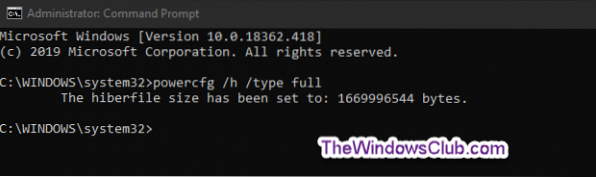
Copy and paste the following command into the elevated command prompt, hit Enter:
powercfg /h /type full
To specify Hiberfile Type as 'Reduced' in Windows 10:

Copy and paste the following command into the elevated command prompt, hit Enter:
powercfg /h /type reduced
Note: If the hibernation file is set to a custom size greater than 40%, then the command will return a The parameter is incorrect error. You must first set the size of the file to zero with the command powercfg /h /size 0, then rerun the hibernation file type 'reduced' command.
Once done, you can exit the elevated command prompt.
Read next: Can I move Hibernation file to another drive?

 Phenquestions
Phenquestions


