Windows 8.1, just like its predecessors, doesn't show size of folders in Windows Explorer (File Explorer) by default. That is, when you open up a folder containing several files and folders, Windows Explorer shows only the size of files and not folders in Details view.
In order to view the size of a folder in Windows Explorer, one needs to either hover mouse cursor on the folder, or select the folder, right-click on it, and then click Properties (one can quickly open properties by using Alt + Enter hotkey).
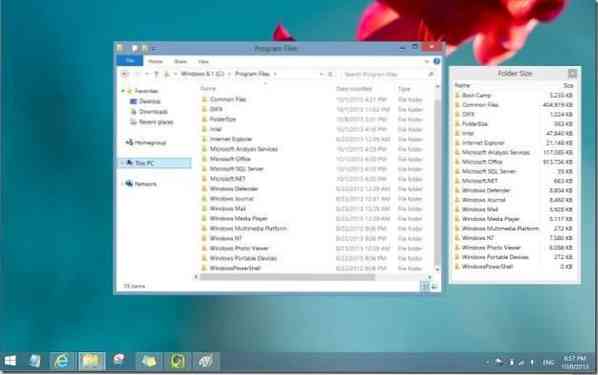
Even though there are plenty of tools available to analyse the disk space used by files and folders, and also tens of free tools to fine tune the Windows Explorer, there is only one tool out there that can help you quickly view the size of folders in Windows Explorer.
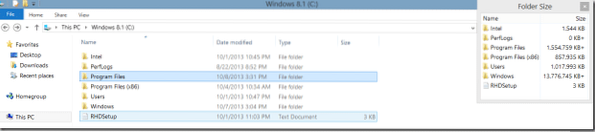
Folder Size is a small but very useful shell extension designed to show folder size in Windows Explorer. While this tool shows the folder size right in Windows XP's Explorer, it doesn't show size of folders inside the Explorer when you're using it in Vista, Windows 7, and Windows 8.1, and instead, whenever you open up a folder containing sub folders, it shows a pop-up window with size of all folders.
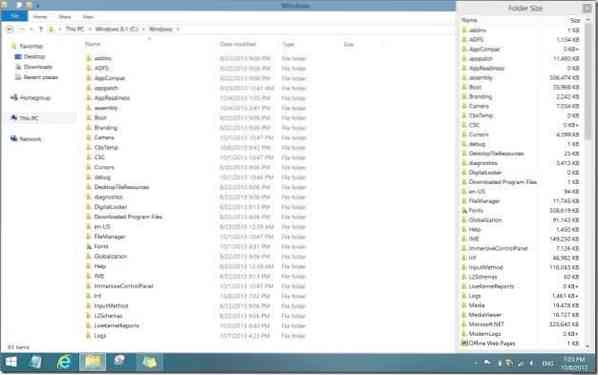
When Folder Size is running, a small icon of it will appear in the system tray. Right-click on Folder Size icon in System Tray to see options to close the program and also to disable pop-up window. With default settings, Folder Size loads with Windows.
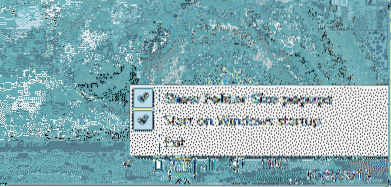
Folder Size is compatible with Windows XP, Vista, Windows 7, Windows 8 and Windows 8.1, both 32-bit and 64-bit systems. Separate installers are available for both 32-bit and 64-bit systems, be sure to download the right version.
Tip: If you want Windows Explorer to show total size of selected files in the status bar (the bar that appears at the bottom of Explorer), you can use the popular Classic Shell software.
How to add Mac-style Create new folder with selection option to file context menu guide might also interest you.
Download Folder Size
 Phenquestions
Phenquestions


