OneDrive has become an indispensable tool in Windows 10. It comes deeply integrated with all the versions of the OS. It just requires you to sign in with your Microsoft Account to be able to browse your OneDrive and keep all of your files and settings in sync. In this post we will see how you can map your cloud storage as a Drive in File Explorer on Windows 10 and Windows 8.1.
Map Cloud Storage as a Local Drive
First, access OneDrive on web and sign in. Once you see your dashboard, select 'Files' link from the left section of the screen. You will notice, that the URL field displaying a “?id” number.
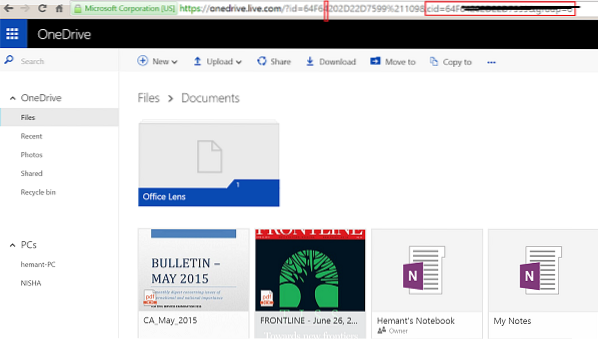
Copy and paste the CID number to a safe place.
Now, open File Explorer, navigate to the This PC view and click Map Network Drive option shown in the ribbon.
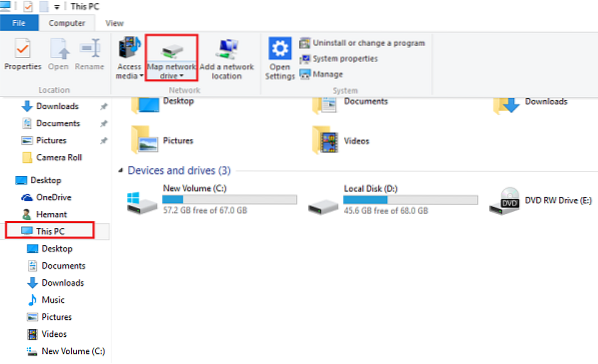
You should now see the Map Network Drive wizard appearing on your computer screen.
Chose a drive letter of your choice and then add it to this to the Folder field: https://d.docs.live.net/ Do note, the option 'Reconnect at sign-in' remains checked. Click Finish. Here, you will be requested to enter your OneDrive credentials- Account name and password. Now, when you sign-in, a new drive should be visible in File Explorer, under 'This PC' view, with a name that matches your entered cid number. Rename it, if required. Mapping OneDrive as a drive in Windows does work. It may however slow down the PC performance. Plus your PC has to be online. If your PC is offline, it can't access OneDrive files and folders. Incidentally, Windows 10 offers OneDrive Selective Sync. This feature allowed users to display the files that are synced to their PC via OneDrive. What the feature particularly does is allow users to either sync all files and folders on your OneDrive, or Choose specific folders to sync, making them available locally. 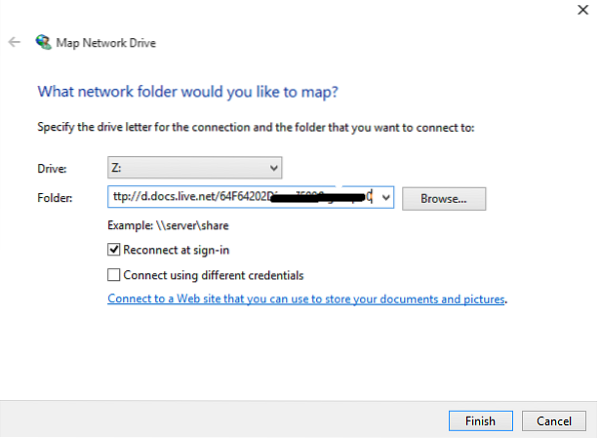
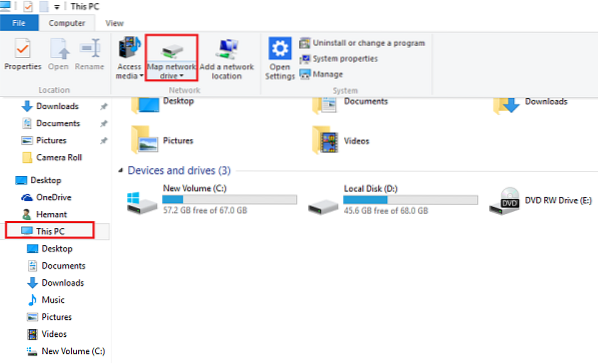
 Phenquestions
Phenquestions


