mFTP is free FTP folder browsing Windows 8 app that lets you download or upload anything to your FTP server. With all the required and familiar features, it makes accessing FTP from Windows 8 a great experience. The program has a great interface and it connects to FTP Servers really fast.
Instructions to connect a FTP Server
- Open the mFTP app from Windows Start screen.
- Right click to show the options and menu bar.
- In the top bar you can see three text boxes, namely 'Server', 'Username' and 'Password'.
- Enter your server address and credentials into those text box and click on save check box to save these settings in the software.
- Finally press 'Login' button.
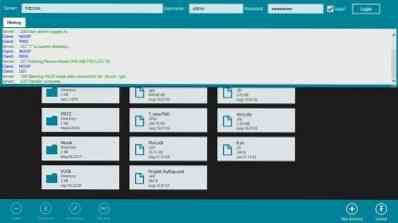
After a successful login you will able to show those files or folders available in the FTP server. Once you've successfully logged into FTP server, you can delete, download, edit permissions or rename a file/folder. You can even create new directories and can also upload files into server. You can also upload a complete directory into the server. You can also view the history or the log so that you can view history if previous connections.
The app is very easy to operate and use. The metro interface adds something extra to this FTP software. Unlike other free FTP clients out there, mFTP has the simplest to use interface.
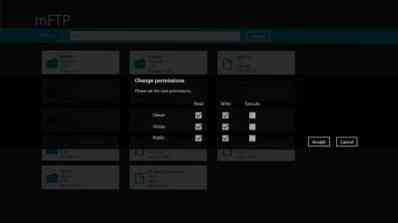
But still there are some cons or disadvantages that I would like to point. First of all, there is no Port text box. Generally the Port is 21 but if anyone has installed a FTP server on any other port, then this software might face problem connecting to that server. Secondly, if you've got a bit of a slow internet connection, then it might freeze or hang a bit because slow internet speed takes more time to index the server onto a local machine.
This utility is a good basic FTP client for Windows 8. It is simple and has some good features. If you update your website via FTP frequently then this one is could be worth a check-out.
Click here to download mFTP from the Windows Store.
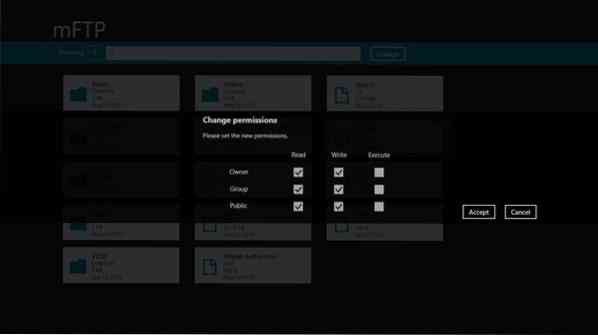
 Phenquestions
Phenquestions


