Microsoft Office suite is one of the widely used productivity software and is available for popular desktop and mobile operating systems, including Windows, Mac OS X, Android, and iOS. Users who can't afford the desktop version of the software can use the web version of Office.
If you have been a user of Office Word or Excel for a long time, you probably have noticed the small toolbar that appears when you select a portion of the document in Word, Excel or PowerPoint. That is, a mini toolbar appears when you select a word or line using the mouse or touchpad.
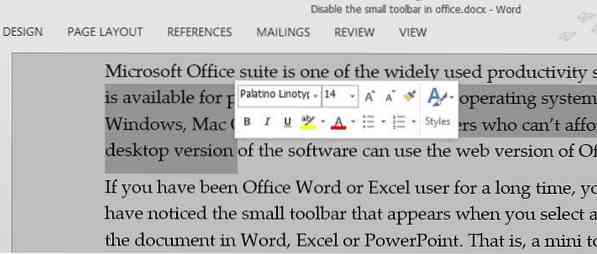
As mentioned above, the mini toolbar appears only when text is selected using the touchpad or mouse, and the toolbar doesn't appear if you select text using keyboard shortcuts. As you can see, the toolbar offers options to quickly change the font, font size, font style, and a bunch of other handy options to quickly change the formatting.
Those of you who prefer selecting text using mouse or touchpad but don't want to see the mini toolbar can easily disable this annoying toolbar. Thankfully, an option is available in Office to turn off the mini toolbar and you don't need to edit the Registry or take the help of third-party software.
Complete the given below instructions to disable the mini toolbar in Microsoft Office 2010 and 2013 programs.
Turn off the mini toolbar in Office 2013 and 2010
NOTE: Turning off the mini toolbar in Word program will not disable the same feature in Excel or PowerPoint.
Step 1: First step is to open Word, Excel, or PowerPoint program.
Step 2: Click the File menu and then click Options to open the same.
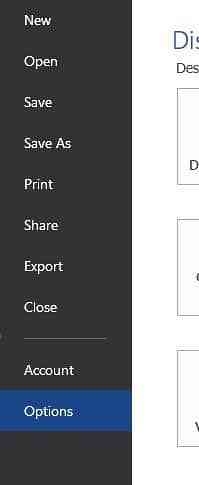
Step 3: Click on the General tab (if it isn't selected by default) to see Show Mini Toolbar on selection option under User Interface options.
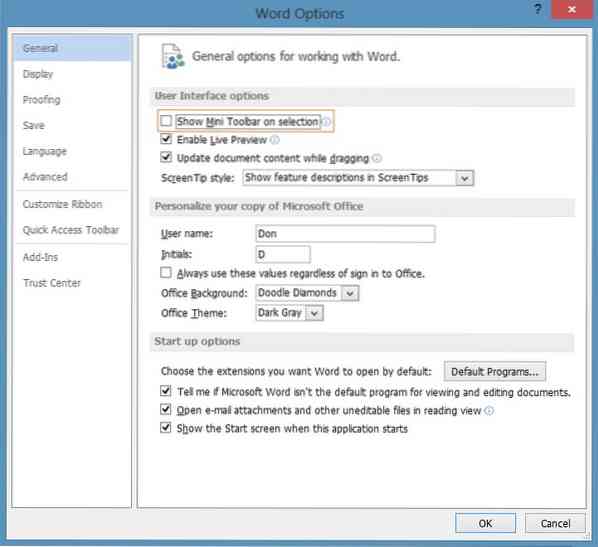
Step 4: Uncheck Show Mini Toolbar on selection option and then click OK button to turn off the mini toolbar. That's it!
From now on, Office will never show the mini toolbar when you select text using mouse or touchpad. To enable this feature again, check the same option by visiting Options.
Tip: Under Options, you can also change Office background and theme.
 Phenquestions
Phenquestions


