Phone Settings in Windows 10 allows the users to link their phones to the PC in order to receive texts and photos, manage calls, and web pages from your phone. Make sure that your PC is updated and running the latest version of Windows to make the best use of this feature. You can text and see recent photos from your phone, right on your PC. Or, you can also send web pages from your phone to your PC.
- You can get real-time notifications from your phone right on your PC.
- You can make and receive calls right from your PC.
- You can get your phone messages on your PC and reply to them with text, GIF, emojis, and photos without taking your phone out of your pocket.
- You can get instant access to the latest photos from your phone and share them in text messages, documents, or emails.
Let us now see how to link your phone to your PC via Windows 10 Settings.
Add a Phone via Windows 10 Phone Settings
Open the Phone Settings in Windows 10, and further click on the Add a phone button.
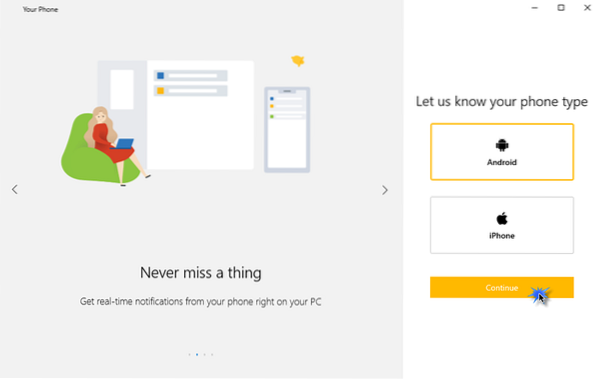
Choose your phone type - Android or iPhone, and then click Continue.
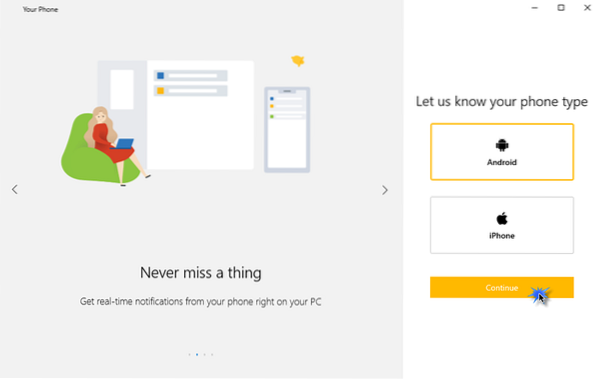
In this step, you will be asked to download the Phone Companion App on your phone and scan the QR code.

Go to the Play Store or App Store on your phone, search for the Phone Companion App, and then download and install this app.

Click on the option Is there a QR code on your PC? Give access to the phone camera and scan the QR code on your PC.

Click Continue to give the required app permissions.

Further, click Allow to allow the connection between your phone and the PC.

And its finally set!

If the Phone Companion App is uninstalled on your phone, you may have to go through the same process to link them again.
Once you are finished with all these steps, you will be taken to a window on your PC which looks like this.

You can configure all the settings for receiving notifications, messages, photos, and calls.

Make the desired changes to all the settings as required.

- You can allow the app to show photos from your phone to the PC.
- You can allow the app to show text messages from your phone.
- You can automatically download, send and receive MMS attachments from your phone.
- You can allow the app to make and manage calls from your phone.
- You can choose to show notification banners.
Just a few steps to do and this feature will make it so easy for you! This is how you can link and set up your phone to the PC.

 Phenquestions
Phenquestions


