Ubuntu keeps on updating the packages and releases new security updates from time to time. It becomes really difficult to keep the Ubuntu packages up to date with time, especially when you have just installed Ubuntu, this is due to the huge probability that the packages of your Ubuntu system are out of date. So our focus will be on how to keep Ubuntu packages up to date in Ubuntu 20.04 LTS system.
Update Types
There are three types of updates:
- Update
- Security
- BackPorts
Our concern is with the first two updates only because backports updates are updated in the new releases of Ubuntu. We just need to configure the “Update” and “Security” in our Ubuntu system for keeping the operating system up to date.
Configuration of Updates on Ubuntu 20.04
First of all, open up your applications menu.
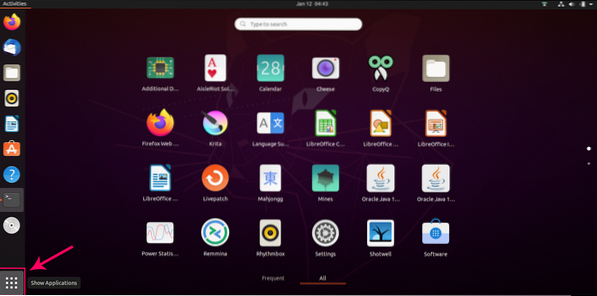
Search for “Software and updates”.
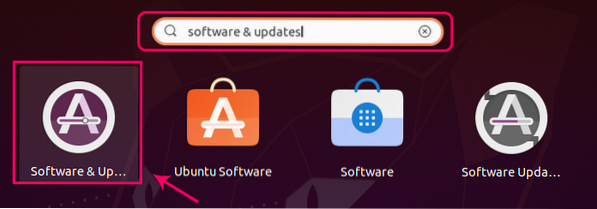
Click on the highlighted icon from the search result.
A “Software and Updates” window will open for you on Ubuntu 20.04 like this:
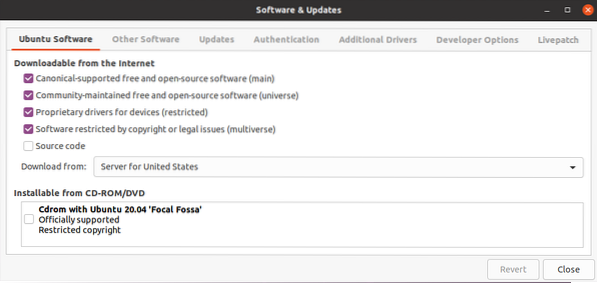
In this window, move to the “Updates” tab.
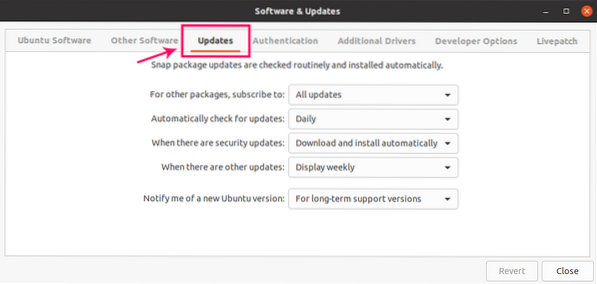
Now, in this “Updates” tab, you can configure updates according to your desire. For example, from the first option, you can configure your subscription for other packages, like 'All updates', 'Security updates only' or 'Security', and other recommended updates'.
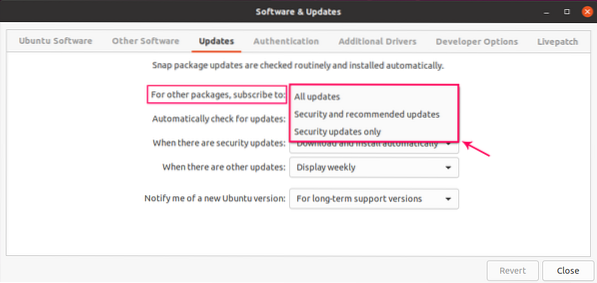
The second dropdown is for setting the fixed time of checking for the updates. For example, daily, weekly basis, or never.
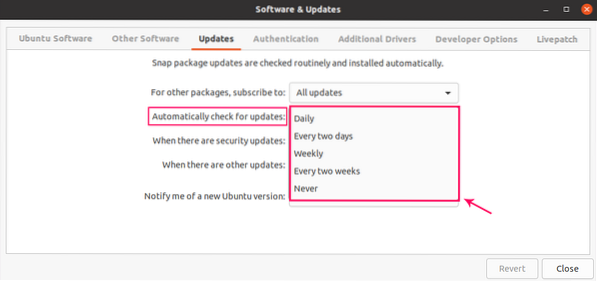
Since security updates are really important, the third dropbox provides three options for immediately taking action on that. For example, Display Immediately, Download automatically, and download and install automatically. The “Download and install automatically” option is selected by default on Ubuntu 20.04.
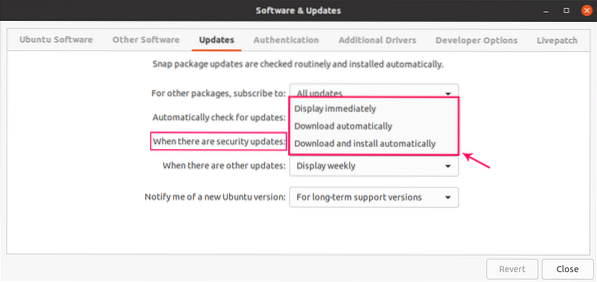
You can set the notification time when there are other updates available from the fourth dropdown.
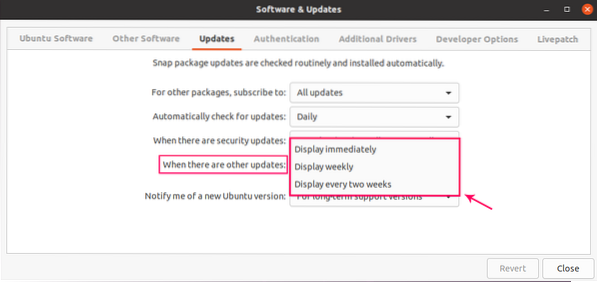
The last option is for setting the notification when a new version of Ubuntu will be released. Either for any newer version, LTS versions only, or never notify.
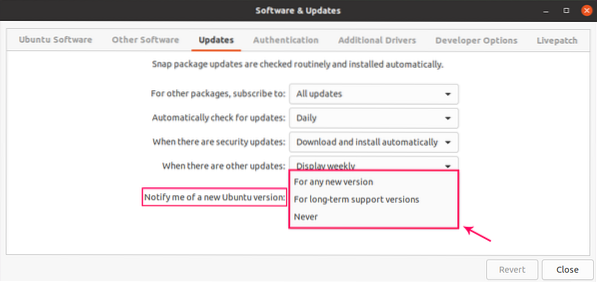
Once you are done, close the Software and Updates window. According to your settings if there is a new update available it will notify you.
Update Packages Manually
You can also update your packages whenever you want. One way is by opening the “Software updater”.
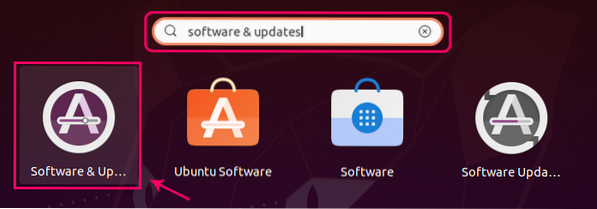
It will start to check and update the packages.
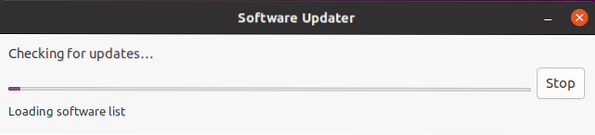
After updating the packages, it will show the success message.

You can also check for the updates in your terminal by typing the command:
$ sudo apt updateIf there are packages ready to upgrade, you can upgrade them by typing the command:
$ sudo apt upgradeConclusion
This is how you can configure the settings for updates and manually update and upgrade your packages on Ubuntu 20.04 LTS system.
 Phenquestions
Phenquestions


