Studies reveal that people often get confused over the date and day of the week. Like many others, I often look at my phone or PC (if working on my PC) to check the date and day of the week.
I have been activity using my six years old MacBook Air running Catalina from the past few days. While using MacBook, I noticed that macOS doesn't show the date on the menu bar by default.
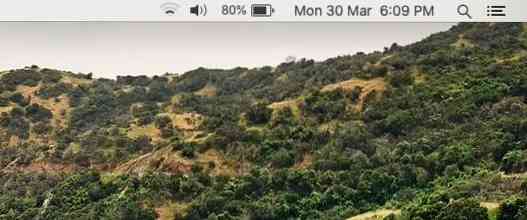
As you might have noticed, with default settings, the macOS displays time and week of the day on the menu bar. However, it doesn't show the date by default. To view the date, we need to either hover over the clock or perform a click on the clock.
Most users prefer to see the date on the menu bar instead of the day of the week. Luckily, it's possible to make the date show up on the macOS menu bar. In fact, you can make the menu bar display both the date and day of the week.
Make macOS display the date on menu bar
Follow the given below directions to tweak the default macOS settings to display the date on the menu bar.
Step 1: Perform a click on the clock on the menu bar and then click Open Date & Time Preferences option. Or open System Preferences and then click on Date & Time to open the same.

Step 2: Switch to the Clock tab. Click on the padlock icon (located bottom left) so that you can make changes to the default settings. If asked to enter your account password, please type the same.
Step 3: Finally, select the Show date option to always display the date on the menu bar. If you don't want to see the day of the week on the menu bar (shows up by default), deselect the Show the day of the week option.
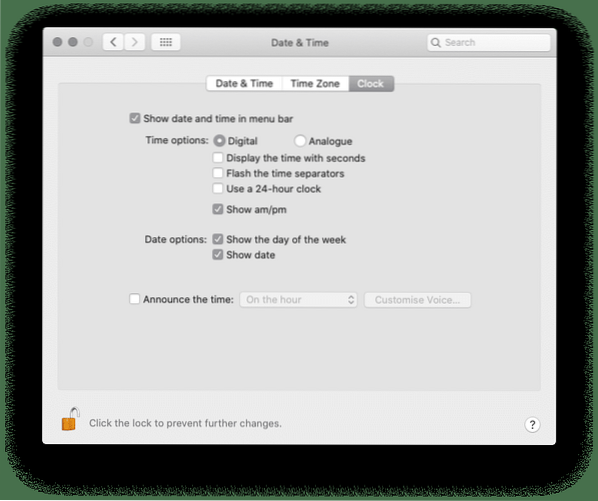
How to manually adjust the date and time in macOS guide might also interest you.
 Phenquestions
Phenquestions


