Unlike its predecessors, the Mail and Calendar apps for Windows 10 offer more options to setup different email services. Apart from the improved performance and a familiar three-pane email UI, you can find a toggle to quickly move between your email and calendar app. You can even change your mailbox sync settings for how often you want to download new email content from your email server per account in the Mail apps. Let us in this post see the method to adjust Mail App Sync Settings on Windows 10.
Windows 10 Mail App Sync Settings
To get started open the Mail App by clicking on the 'Start. Button and chose 'Mail'. Thereafter, click on the gear icon in the lower right corner of the left hand Mail App sidebar that shows your account and folders.
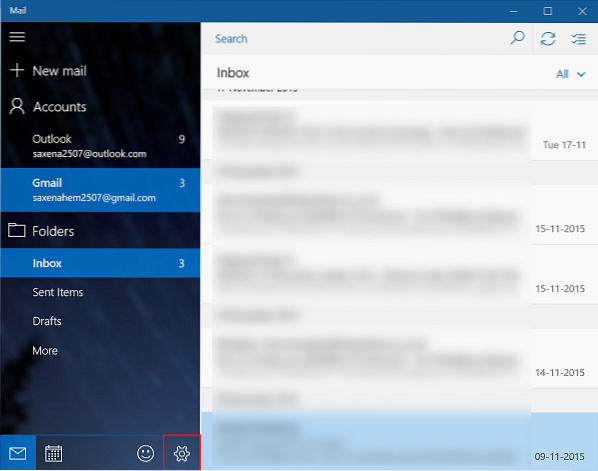
Instantly, a Settings sidebar will appear on your device screen on the right side of the app window. Click on Accounts to open the list of email accounts that are on your machine.
Now, click on the email account that you want to modify the sync settings for.
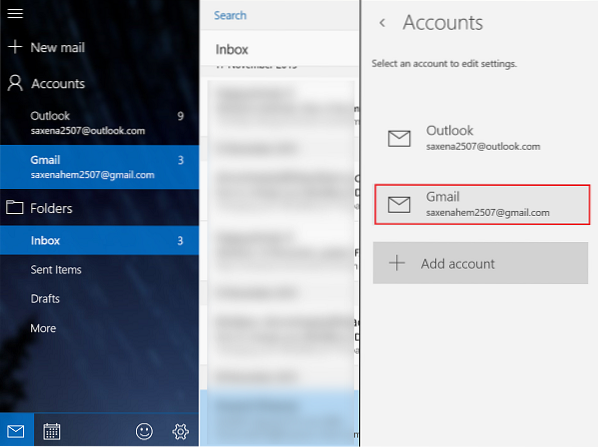
When done, click on Change mailbox sync settings to open up the settings display.
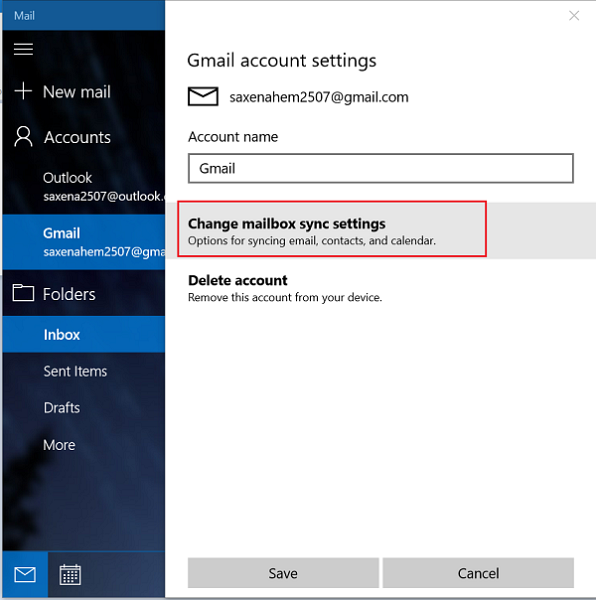
Next, click on the drop down arrow on the Download email from option. The feature allows you to decide how often you would like to download email, as items arrive every 15 minutes, every 30 minutes or on hourly basis. This can be set manually.

Later, you will be requested to select how much of your email you would want to sync on your device i.e., here, you can decide how far back in time you would want to go to see your email. There are options for 3 and 7 days, 2 weeks, a month or any time. Please note that your email might take a very long time to sync.
This last option syncs all of that accounts email to your device so just be aware about available storage space before proceeding any further.
Finally, click Done and close out the other dialog boxes. Thereafter, re-sync your account to sync your email based on the new settings.
For additional tips and tricks on Mail App, refer to our post - Windows 10 Mail App tips & tricks.

 Phenquestions
Phenquestions

