Nimbus Screen Capture is available as a browser addon for Chrome, Opera and Firefox, as well as a desktop software for Windows 8.1, Windows 7 and earlier. It is particularly useful as a smart browser addon, if you wish to take a screenshot of the entire webpage. The latest version has resolved the issues such as square capturing window with smooth edges, shadow setting, hiding the fixed elements and bug on the entry page.
Nimbus Screen Capture
In this post we will take Nimbus Screen Capture for a ride on Opera web browser on Windows 8.1.
With this add-on, you can take the screenshot of an entire webpage in or a portion of it. After taking the screenshot, you can add callouts, text boxes, arrows or other shapes to the screenshot. Once you are ready with the final output, you can save the screen capture in JPG, PNG or BMP format. The image can be saved in Google Drive, or to the Nimbus itself.
How to use Nimbus Screen Capture tool for taking screenshot of entire webpage in Opera
Downloading the extension is easy with just a single click. The extension gets installed in no time.
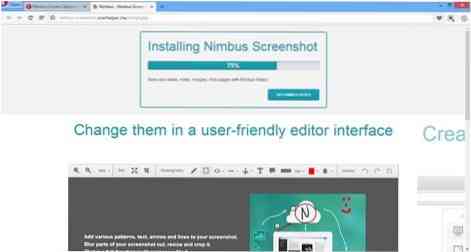
Using Nimbus Screen Capture tool for taking a screenshot of entire webpage in Opera in simple. You can capture the screenshots either by clicking the button in your address bar. Or you can do this through the context menu. Besides, you can also assign a hot key for capturing the screenshot by making few changes in the program setting.
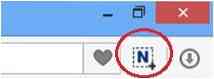
With the help of this screen capturing add-on of Opera, you can capture the screenshot in multiple ways; as you desire. You can capture the whole webpage opened in Opera browser. Or you can select the desired section of the screen and capture that. Or you can also capture a part of the browser that is displayed on your screen. Not only that, you can also create your own model, and take the screenshot in that shape.
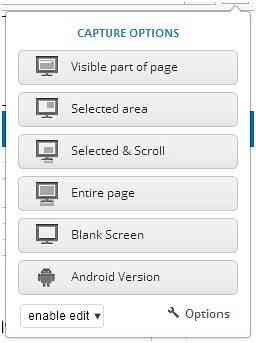
Owing to these features, Nimbus Screen Capture tool is considered as an efficient tool to work with.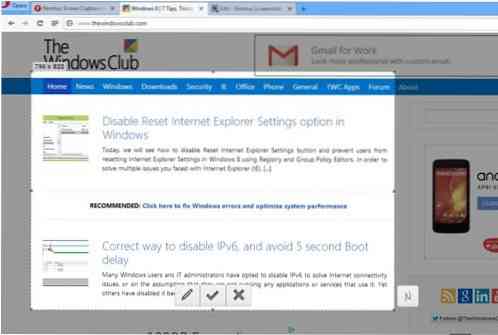
When you capture the screen, Nimbus takes to the editor window. Here, you can edit the image, add text boxes, add call outs and many more. Once you are finished, click on 'Done' and the final output will be saved.
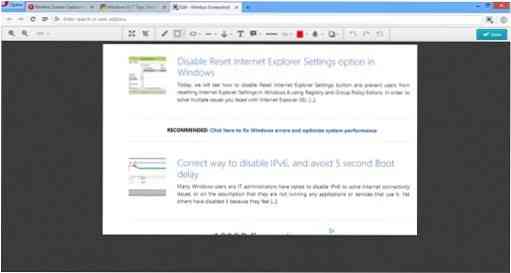
Tools offered by Nimbus
Nimbus Screen Capture is loaded with number of tools. Some of these are enlisted as follows:
- Resizing tool for changing the size of the screenshot
- Magnifying glass to zoom in and out
- Circle tool to draw circles
- Crop tool
- Pencil tool
- Straight and curved line tools to draw different shapes
- Text tool to enter text into the screenshot
- Sticker tool
- Color tool
- Blur tool
- Undo and redo tool
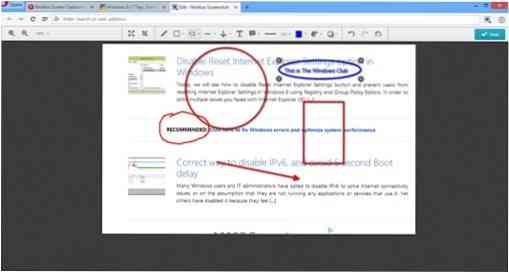
Apart from these tools, Nimbus offers a number of small tools which help you work around the screenshot.
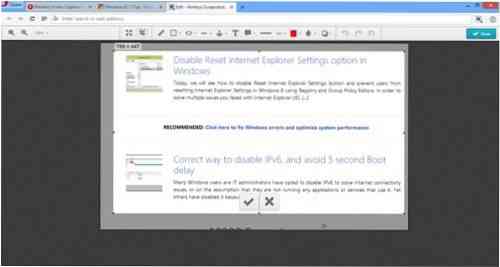
How to save the screenshot
Once you are done with the screenshot, you can save it in multiple ways. You can,
- Save the screenshot to Nimbus. For this you need to create a Nimbus Account.
- Save it as an image
- Sent it to Google Drive
Besides this, you can even print the final image directly without saving it.
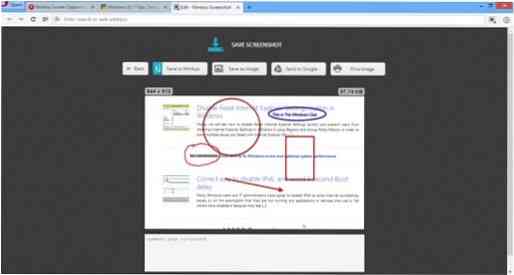
Final thought about Nimbus
Nimbus Screen Capture tool certainly makes life easier when it comes to taking screenshots in Opera browser. We certainly feel that the extension is worth trying. You can download the Opera extension from here. To download the free desktop software, as well as the browser extensions for Chrome and Firefox, visit its home page.
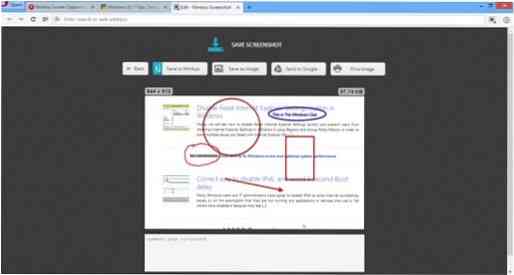
 Phenquestions
Phenquestions


