Many actions and commands that you perform with the mouse can also be performed using combinations of keys on your keyboard. And the keyboard is often faster if multiple mouse clicks are required.
WinKey Shortcuts
Here are some shortcuts using the Windows Key, or WinKey, that work in Windows 10/8/7. The WinKey is the key with the Windows logo shown on it and it is usually found between the Ctrl and Alt keys on your keyboard. These shortcuts are also known as Microsoft keyboard shortcuts. It is not necessary to capitalize the letter you press in combination with the WinKey.
I am listing below some of the more useful WinKey shortcuts below, for ready reference.
WinKey: Open and close the Start Screen or Start Menu
WinKey + C : Open Charms bar
WinKey + D : Minimize all windows to the desktop. Press again to reverse action
WinKey + E : Open Computer in Windows File Explorer
WinKey + L : Lock the computer
WinKey + F : Open the Search window to find files and folders
WinKey + M : Minimize all windows
WinKey + Shift + M : Maxmize all windows after minimizing them
WinKey + R : Open the Run dialog box
WinKey + X : Open Windows Mobility Center
WinKey + U : Open Ease Of Access Center
WinKey + Pause : Opens the Systems Properties dialog box
WinKey + F1 : Opens Windows Help & Support
WinKey + B : Sets focus on the Taskbar, Allows navigation using arrow keys; opens applications on pressing Enter key.
You can see the huge list of keyboard shortcuts including WinKey shortcuts for Windows 8 here at Microsoft.
Create Your Own WinKey Shortcuts
Apart from the standard WinKey shortcuts available to you in Windows, you can also create your own special WinKey shortcuts. To do so, you will have to use this freeware application.
Copernic WinKey was a nifty freeware but t appears to have discontinued. But you can now check out WinHotKey. It assigns system-wide hotkeys and will let you launch an application, document, folder. HotKey combinations typically include the Windows key, a letter or number and a combination of Alt, Ctrl, Shift keys.
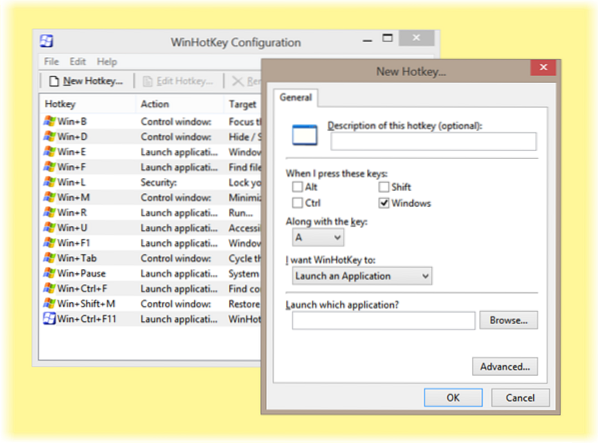
You can download WinHotKey from here and create your own hotkeys.
If you wish, you can also disable the Windows key.
Keyboard junkies may want to have a look at these posts too:
- New WinKey Keyboard Shortcuts in Windows 10
- Internet Explorer Keyboard Shortcuts
- CTRL commands in Windows.
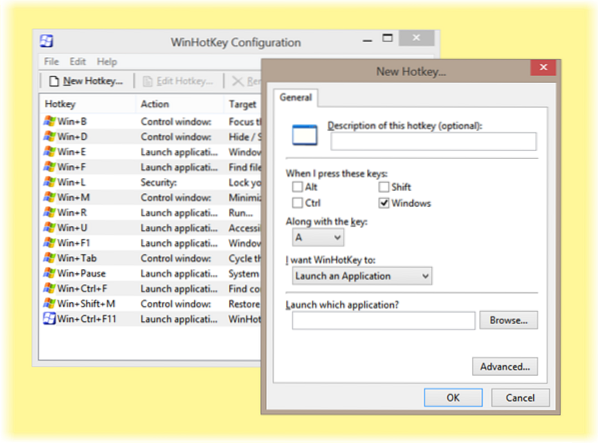
 Phenquestions
Phenquestions


